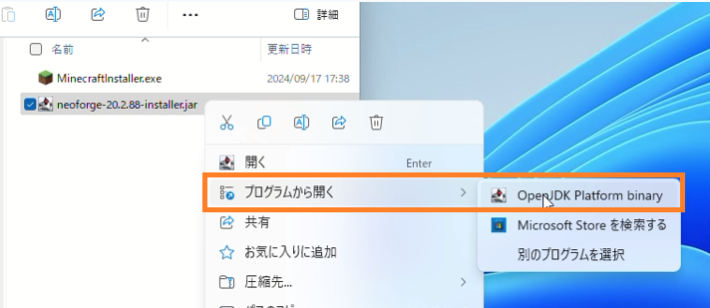
Troubleshooting: Neoforge Installer Not Launching – A Comprehensive Guide
Encountering issues with the Neoforge installer not launching? You’re not alone. Many users find themselves in a similar predicament, eager to dive into modded Minecraft but halted by a stubborn installer. This comprehensive guide will walk you through the common causes and effective solutions to get your Neoforge installation up and running. We’ll cover everything from basic checks to more advanced troubleshooting techniques. Understanding why the Neoforge installer isn’t starting is the first step to resolving the problem.
Understanding Neoforge and Its Importance
Before diving into the troubleshooting steps, it’s crucial to understand what Neoforge is and why it’s so important for modding Minecraft. Neoforge is a mod loader, similar to Forge, that allows players to install and use mods in Minecraft. It provides a standardized system for mods to interact with the game, making it easier to create and install mods. Without a mod loader like Neoforge, managing and using mods would be incredibly complex and often incompatible. Therefore, a functioning Neoforge installer is essential for anyone wanting to experience the vast world of Minecraft mods.
Common Reasons Why the Neoforge Installer Fails to Launch
Several factors can prevent the Neoforge installer from launching. Identifying the root cause is crucial for applying the correct fix. Here are some of the most common reasons:
- Corrupted Download: The installer file itself might be corrupted during the download process.
- Incompatible Java Version: Neoforge requires a specific version of Java to run. If you have an outdated or incompatible version, the installer might fail to launch.
- Conflicting Software: Other software running on your computer might interfere with the installer.
- Insufficient Permissions: The installer might not have the necessary permissions to run on your system.
- Operating System Compatibility: While Neoforge is generally compatible with most operating systems, there might be specific issues depending on your OS version.
Troubleshooting Steps to Resolve the Neoforge Installer Issue
Now that we understand the potential causes, let’s explore the troubleshooting steps you can take to resolve the issue and get the Neoforge installer working.
Basic Checks
Before diving into more complex solutions, start with these basic checks:
- Redownload the Installer: A corrupted download is a common culprit. Download the Neoforge installer again from the official Neoforge website.
- Restart Your Computer: A simple restart can often resolve temporary software conflicts.
- Run as Administrator: Right-click on the installer file and select “Run as administrator.” This grants the installer the necessary permissions to run.
Checking Java Version
Neoforge relies on Java to function. An incompatible Java version is a frequent reason for the Neoforge installer failing to launch. Here’s how to check and update your Java version:
- Check Your Java Version: Open a command prompt (Windows) or terminal (macOS/Linux) and type
java -version. This will display your installed Java version. - Determine the Required Java Version: Refer to the Neoforge documentation or website to determine the specific Java version required for your Minecraft version.
- Download and Install the Correct Java Version: If your Java version is outdated or incompatible, download the correct version from the official Oracle website or OpenJDK. Make sure to download the JDK (Java Development Kit) and not just the JRE (Java Runtime Environment).
- Set JAVA_HOME Environment Variable (If Necessary): Sometimes, Neoforge might not automatically detect the correct Java installation. You might need to set the
JAVA_HOMEenvironment variable to point to your Java installation directory.
Addressing Conflicting Software
Certain software can interfere with the Neoforge installer. Here’s how to identify and address potential conflicts:
- Disable Antivirus Software: Temporarily disable your antivirus software and try running the installer again. Be sure to re-enable your antivirus software immediately after testing.
- Close Unnecessary Applications: Close any other applications running in the background, especially those that might be using Java or interacting with system files.
- Check for Conflicting Mods (If Applicable): If you’ve previously installed other mods, they might be conflicting with the Neoforge installation. Try removing any recently installed mods and running the installer again.
Dealing with Insufficient Permissions
The installer needs adequate permissions to write files and make changes to your system. Running the installer as an administrator, as mentioned earlier, is a good first step. However, you might also need to check the file permissions of the Neoforge installer file itself:
- Right-Click on the Installer File: Select “Properties.”
- Go to the “Security” Tab: Check the permissions for your user account. Make sure you have “Full control” permission.
- Edit Permissions (If Necessary): If you don’t have full control, click “Edit” and grant yourself the necessary permissions.
Operating System Compatibility Issues
While Neoforge is generally compatible with most operating systems, specific versions or configurations might cause issues. Here are some OS-specific troubleshooting tips:
- Windows: Ensure your Windows is up-to-date with the latest updates. Check for any compatibility issues with older versions of Windows.
- macOS: Make sure you have the latest version of Java compatible with your macOS version. Check your system preferences for any security settings that might be blocking the installer.
- Linux: Ensure you have the necessary dependencies installed for Java and Neoforge. The specific dependencies will vary depending on your Linux distribution.
Advanced Troubleshooting Techniques
If the above steps don’t resolve the issue, you might need to resort to more advanced troubleshooting techniques.
Checking the Installer Logs
The Neoforge installer often generates log files that can provide valuable insights into why it’s failing. Look for log files in the same directory as the installer or in your Minecraft installation directory. These logs can contain error messages or other information that can help you pinpoint the problem.
Using a Different Installer Version
Sometimes, a specific version of the Neoforge installer might be buggy or incompatible with your system. Try downloading and using a different version of the installer, either an older or newer version, to see if that resolves the issue.
Seeking Help from the Neoforge Community
If you’ve exhausted all other troubleshooting options, consider seeking help from the Neoforge community. The Neoforge forums and Discord server are great resources for getting assistance from other users and developers. Be sure to provide as much information as possible about your system, the steps you’ve already taken, and any error messages you’ve encountered.
Preventing Future Issues
Once you’ve successfully resolved the Neoforge installer issue, take steps to prevent it from happening again in the future:
- Keep Java Up-to-Date: Regularly update your Java installation to the latest version.
- Download Installers from Official Sources: Always download the Neoforge installer from the official Neoforge website to avoid corrupted or malicious files.
- Maintain a Clean System: Regularly clean up your system by removing unnecessary files and software.
- Back Up Your Minecraft Installation: Before installing any mods, back up your Minecraft installation to prevent data loss in case of issues.
Conclusion
The Neoforge installer failing to launch can be a frustrating experience, but by following the troubleshooting steps outlined in this guide, you should be able to resolve the issue and get back to enjoying modded Minecraft. Remember to start with the basic checks and work your way through the more advanced techniques. Don’t hesitate to seek help from the Neoforge community if you’re still stuck. With a little patience and persistence, you’ll be able to overcome this obstacle and unlock the full potential of Minecraft modding. By understanding the common causes of Neoforge installer problems, users can efficiently troubleshoot and resolve issues, ensuring a smooth modding experience. The Neoforge installer is crucial for accessing a wide range of mods, making it essential to address any launch problems promptly. Properly managing your Java installation and system permissions are key to a successful Neoforge installer launch. Remember to always download the Neoforge installer from official sources. If the Neoforge installer continues to fail, consider checking the installer logs for error messages. Seeking community support can also provide valuable insights into resolving complex issues with the Neoforge installer. Regular system maintenance can help prevent future problems with the Neoforge installer. This guide aims to provide comprehensive assistance for anyone facing difficulties with the Neoforge installer. The Neoforge installer is the gateway to a world of modded Minecraft adventures. Finally, the Neoforge installer‘s proper functionality is vital for the Minecraft modding community.
[See also: Installing Minecraft Mods with Neoforge]
[See also: Troubleshooting Common Minecraft Mod Issues]
[See also: Understanding Java Versions for Minecraft Modding]
