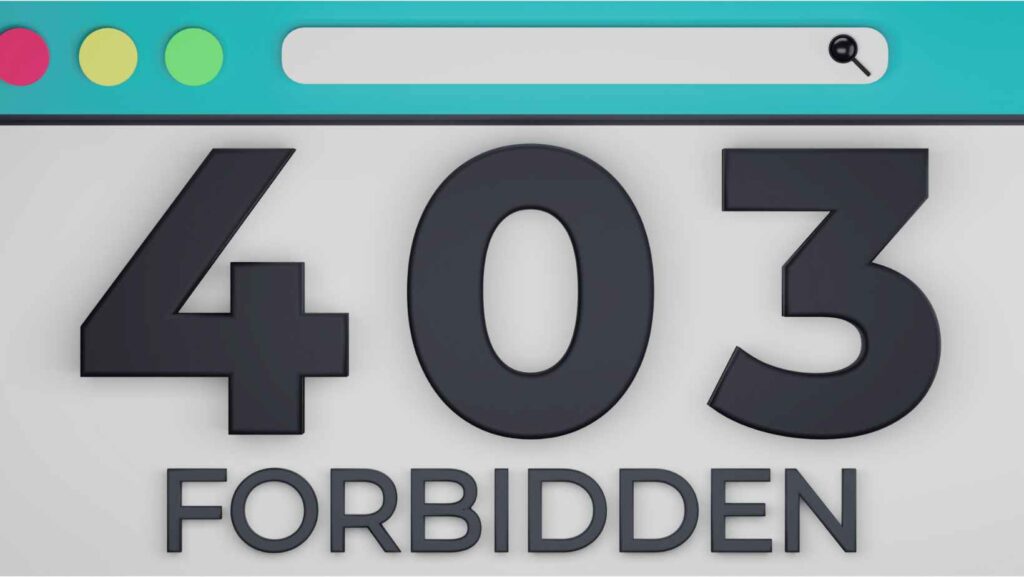
Error 403 Explained: What it Means and How to Fix It
Encountering an error 403 can be frustrating. It signals that you, the user, are trying to access a resource that you don’t have permission to view. This isn’t necessarily a problem with the website itself, but rather a restriction placed upon your access. Understanding what an error 403 means and how to troubleshoot it can save you time and prevent unnecessary headaches. This comprehensive guide will delve into the intricacies of the error 403, providing you with the knowledge and tools to diagnose and resolve it.
Understanding the Error 403: Forbidden Access
The HTTP error 403, often displayed as “403 Forbidden,” indicates that the server understands the request but refuses to authorize it. Unlike a 404 Not Found error, which means the requested resource doesn’t exist, a 403 error signifies that the resource does exist, but you don’t have the necessary permissions to view it. In essence, the server is saying, “I know what you’re asking for, but you’re not allowed to have it.”
This is a server-side error, meaning the problem lies with the web server’s configuration, not necessarily with your browser or internet connection. However, there are steps you can take on the client-side (your end) to try and resolve the issue.
Common Causes of Error 403
Several factors can trigger a 403 Forbidden error. Here are some of the most common:
- Incorrect File or Directory Permissions: This is the most frequent cause. Web servers use permissions to control who can access files and directories. If the permissions are set incorrectly, preventing public access, visitors will encounter an error 403.
- Missing Index Page: When a web server receives a request for a directory, it typically looks for a default index page (e.g., index.html, index.php). If this page is missing, and directory listing is disabled, the server may return a 403 error.
- .htaccess Configuration Issues: The .htaccess file (primarily used on Apache servers) can control access to specific files and directories. Incorrectly configured .htaccess rules can inadvertently block access and trigger an error 403.
- IP Address Blacklisting: In rare cases, your IP address might be blacklisted by the website’s server due to suspicious activity.
- Plugin Conflicts (WordPress): If you’re using WordPress, a conflicting plugin can sometimes cause permission issues, resulting in a 403 error.
Troubleshooting the Error 403: Steps You Can Take
While the root cause of a 403 error often lies on the server-side, there are several steps you can take as a user to try and resolve the issue:
Check the URL
The most basic step is to double-check the URL you’re trying to access. A simple typo can lead to a 403 error. Ensure the URL is correctly spelled and that you’re accessing the intended resource. For example, if you are trying to reach the URL `example.com/private/`, make sure you have the correct path.
Clear Browser Cache and Cookies
Cached data and cookies can sometimes cause conflicts. Clearing your browser’s cache and cookies can resolve temporary issues that might be triggering the error 403. This removes potentially outdated or corrupted data that could be interfering with your access.
Log Out and Log Back In
If the website requires you to log in, try logging out and then logging back in. This can refresh your authentication and potentially grant you the necessary permissions. This is especially useful if you recently changed your password or had your account privileges modified.
Try a Different Browser
Although less common, browser-specific issues can sometimes cause 403 errors. Try accessing the website using a different browser to see if the problem persists. If the website works in another browser, the issue likely lies with your original browser’s configuration or extensions.
Disable Browser Extensions
Browser extensions, especially those related to security or privacy, can sometimes interfere with website access. Try disabling your browser extensions one by one to see if any of them are causing the error 403. If disabling an extension resolves the issue, consider removing or reconfiguring it.
Contact the Website Administrator
If none of the above steps work, the problem likely lies on the server-side. Contact the website administrator or support team and explain the issue you’re encountering. They can investigate the server configuration and ensure that your access is properly configured. Provide them with specific details, such as the URL you’re trying to access and any error messages you’re seeing. This is especially important if you believe you should have access to the resource.
Check Your Internet Connection
Although less likely to cause a 403 error directly, a faulty internet connection can sometimes lead to unexpected behavior. Ensure you have a stable and reliable internet connection. Try restarting your modem and router to refresh your connection.
Use a VPN
In rare cases where your IP address is blocked, using a VPN (Virtual Private Network) can help bypass the restriction. A VPN masks your IP address and routes your traffic through a different server, potentially granting you access to the website. However, be aware that some websites actively block VPN usage.
For Website Owners: Fixing Error 403 on Your Server
If you’re a website owner and your visitors are encountering error 403, here’s how to troubleshoot the issue on your server:
Verify File and Directory Permissions
The most common cause is incorrect file and directory permissions. Ensure that your files and directories have the correct permissions set. Generally, files should have permissions of 644 (read and write for the owner, read-only for others), and directories should have permissions of 755 (read, write, and execute for the owner, read and execute for others). Use an FTP client or your hosting control panel to check and modify the permissions.
Check for a Missing Index Page
If visitors are encountering a 403 error when accessing a directory, ensure that an index page (e.g., index.html, index.php) exists within that directory. If not, create an index page or configure your web server to display a directory listing (though this is generally not recommended for security reasons). If a directory listing is enabled, ensure the directory is not intended to be private.
Inspect Your .htaccess File
If you’re using an Apache server, carefully inspect your .htaccess file for any rules that might be blocking access. Incorrectly configured .htaccess rules can easily lead to 403 errors. Look for directives like `Deny from all` or `Require valid-user` that might be restricting access. Use a tool like an online .htaccess tester to validate your .htaccess file.
Review Server Logs
Your server logs can provide valuable insights into the cause of the error 403. Check the error logs for specific details about the requests that are being denied. The logs may indicate which files or directories are causing the problem and why access is being forbidden. These logs are usually accessible through your hosting control panel or via SSH.
Disable Plugins (WordPress)
If you’re using WordPress, try disabling your plugins one by one to see if any of them are causing the issue. A conflicting plugin can sometimes interfere with file permissions or access rules. After disabling each plugin, check if the error 403 persists. If disabling a particular plugin resolves the issue, contact the plugin developer for support or consider using an alternative plugin.
Check Your CDN Configuration
If you are using a CDN (Content Delivery Network), incorrect configuration can sometimes lead to 403 errors. Ensure that your CDN is properly configured and that it has access to the necessary files and directories on your server. Check your CDN settings for any caching rules or access restrictions that might be causing the problem.
Security Software
Security software, such as firewalls or intrusion detection systems, can sometimes mistakenly block legitimate traffic and trigger 403 errors. Review your security software settings to ensure that it’s not overly restrictive and that it’s not blocking access to essential files or directories.
Preventing Future Error 403 Occurrences
To minimize the chances of encountering error 403 in the future, follow these best practices:
- Regularly Review File Permissions: Periodically check your file and directory permissions to ensure they are correctly configured.
- Keep Your Software Updated: Keep your web server software, CMS (e.g., WordPress), and plugins updated to the latest versions to address security vulnerabilities and potential conflicts.
- Implement Strong Security Measures: Implement robust security measures, such as firewalls and intrusion detection systems, to protect your website from malicious attacks.
- Monitor Server Logs: Regularly monitor your server logs for any suspicious activity or error messages that might indicate potential problems.
- Use a Reliable Hosting Provider: Choose a reputable hosting provider that offers reliable server infrastructure and security measures.
Conclusion
The error 403 Forbidden can be a perplexing issue, but understanding its causes and troubleshooting steps can help you resolve it quickly. Whether you’re a website visitor or a website owner, the information provided in this guide will empower you to diagnose and address the error 403 effectively. Remember to check your permissions, verify your configuration, and contact the appropriate support channels when needed. By taking these steps, you can ensure a smoother browsing experience for yourself and your website visitors. [See also: How to Fix Common Website Errors] [See also: Understanding HTTP Status Codes]
