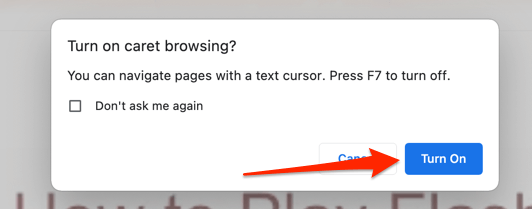
How to Turn Off Caret Browsing: A Comprehensive Guide
Caret browsing is a feature available in many web browsers that allows you to navigate web pages using the caret (text cursor) and keyboard, rather than a mouse. While some users find this feature helpful for accessibility or specific tasks, others may accidentally enable it and find it disruptive. If you’re wondering how to turn off caret browsing, this comprehensive guide provides step-by-step instructions for various browsers and operating systems.
This article will delve into what caret browsing is, why it might be enabled, and, most importantly, how to turn off caret browsing in different scenarios. We’ll cover popular browsers like Chrome, Firefox, Edge, and even touch on how to disable it system-wide in Windows.
Understanding Caret Browsing
Before diving into how to turn off caret browsing, it’s essential to understand what it is and why it exists. Caret browsing transforms your web browsing experience by allowing you to use the arrow keys, Home, End, Page Up, and Page Down keys to move a text cursor around a webpage. This cursor can then be used to select text, copy it, and generally interact with the page in a more keyboard-centric manner.
This feature is particularly useful for individuals with motor impairments who find it difficult to use a mouse. It can also be helpful for users who prefer keyboard navigation for efficiency or specific tasks like proofreading and text selection.
Why Caret Browsing Might Be Enabled
Caret browsing is often enabled accidentally by pressing the F7 key. Many browsers use F7 as a shortcut to toggle caret browsing on and off. This accidental activation is a common reason why users search for how to turn off caret browsing. Another reason might be due to specific browser extensions or accessibility settings that automatically enable the feature.
How to Turn Off Caret Browsing in Different Browsers
The process for disabling caret browsing varies slightly depending on the browser you’re using. Below are instructions for some of the most popular browsers:
Turning Off Caret Browsing in Google Chrome
Google Chrome doesn’t have a built-in caret browsing feature that can be toggled with the F7 key like Firefox or Edge. However, Chrome supports extensions that can add this functionality. If you are experiencing caret-like behavior in Chrome, it’s likely due to an extension. Here’s how to address that:
- Identify the Extension: Go to
chrome://extensionsin your Chrome address bar. - Disable Extensions: Carefully review your installed extensions. Look for any extensions related to accessibility, keyboard navigation, or text selection. Disable these extensions one by one to see if the caret browsing behavior stops.
- Remove the Extension: If disabling an extension resolves the issue, you can either leave it disabled or remove it completely by clicking the “Remove” button.
Turning Off Caret Browsing in Mozilla Firefox
Firefox has built-in caret browsing, making it a common browser where users need to know how to turn off caret browsing.
- Press F7: The simplest method is to press the F7 key. If caret browsing is enabled, a pop-up window will appear asking if you want to turn it off. Click “No.”
- Check Firefox Settings: If pressing F7 doesn’t work, you can disable it through Firefox settings.
- Access Accessibility Options: Type
about:configin the address bar and press Enter. Accept the risk and continue. - Search for Caret Browsing: In the search bar, type
accessibility. - Toggle the Setting: Look for the
accessibility.browsewithcaretpreference. If its value is set totrue, double-click it to change it tofalse. This permanently disables caret browsing.
Turning Off Caret Browsing in Microsoft Edge
Microsoft Edge also has built-in caret browsing, similar to Firefox. Here’s how to turn off caret browsing in Edge:
- Press F7: Press the F7 key. A dialog box will appear asking if you want to turn caret browsing on. If it’s already on, pressing F7 again should prompt you to turn it off. Choose “No.”
- Check Edge Settings: If the F7 key doesn’t work, you can disable caret browsing through Edge’s settings.
- Access Accessibility Settings: Go to
edge://settings/accessibilityin the address bar. - Disable Caret Browsing: Look for the “Navigate pages with a text cursor” option. Toggle the switch to the off position.
Turning Off Caret Browsing in Internet Explorer
While Internet Explorer is outdated, some users may still be using it. The process to turn off caret browsing is very similar to Edge and Firefox.
- Press F7: Press the F7 key. A dialog box will appear asking if you want to turn caret browsing on. If it’s already on, pressing F7 again should prompt you to turn it off. Choose “No.”
- Check Internet Options: If the F7 key doesn’t work, you can disable caret browsing through Internet Options.
- Access Internet Options: Open Internet Explorer, click on the gear icon (Tools) in the top right corner, and select “Internet Options.”
- Go to the Advanced Tab: Click on the “Advanced” tab.
- Browse Accessibility Settings: Under the “Accessibility” section, uncheck the box that says “Always use cursor keys to navigate within webpages.”
- Apply Changes: Click “Apply” and then “OK.”
Disabling Caret Browsing System-Wide in Windows
While caret browsing is typically a browser-specific feature, some accessibility tools or settings within Windows might mimic or interfere with caret browsing. If you’re experiencing caret-like behavior even when no browser is open, consider these steps:
- Check Accessibility Settings: Open the Settings app (Windows key + I).
- Go to Ease of Access: Click on “Ease of Access.”
- Review Keyboard Settings: Check the “Keyboard” settings for any options related to keyboard navigation or sticky keys that might be interfering.
- Review Mouse Settings: Check the “Mouse” settings for any options related to mouse keys that might be active.
- Disable Conflicting Software: If you have any third-party accessibility software installed, temporarily disable it to see if it’s causing the issue.
Troubleshooting Common Issues
Sometimes, simply following the steps above isn’t enough to resolve the issue. Here are some common problems and their solutions:
- F7 Key Not Working: Ensure that the F7 key is not being overridden by another program or function on your keyboard. Try pressing the Fn key + F7 (or the appropriate function key combination for your keyboard) to see if that toggles caret browsing.
- Persistent Caret Browsing: If caret browsing keeps re-enabling itself, check for browser extensions or accessibility settings that might be automatically turning it on.
- Browser Profile Corruption: In rare cases, a corrupted browser profile can cause unexpected behavior. Try creating a new browser profile to see if that resolves the issue.
Conclusion
How to turn off caret browsing is a question many users face, often due to accidental activation. By understanding what caret browsing is and following the steps outlined above for your specific browser or operating system, you can easily disable this feature and restore your preferred browsing experience. Remember to check for browser extensions and accessibility settings that might be interfering, and don’t hesitate to troubleshoot common issues if needed. [See also: Browser Accessibility Features] Keeping your browsing experience tailored to your needs ensures a more efficient and enjoyable time online. Knowing how to turn off caret browsing is a valuable skill for any internet user. If you are still having issues with how to turn off caret browsing, consult your browser’s help documentation.
