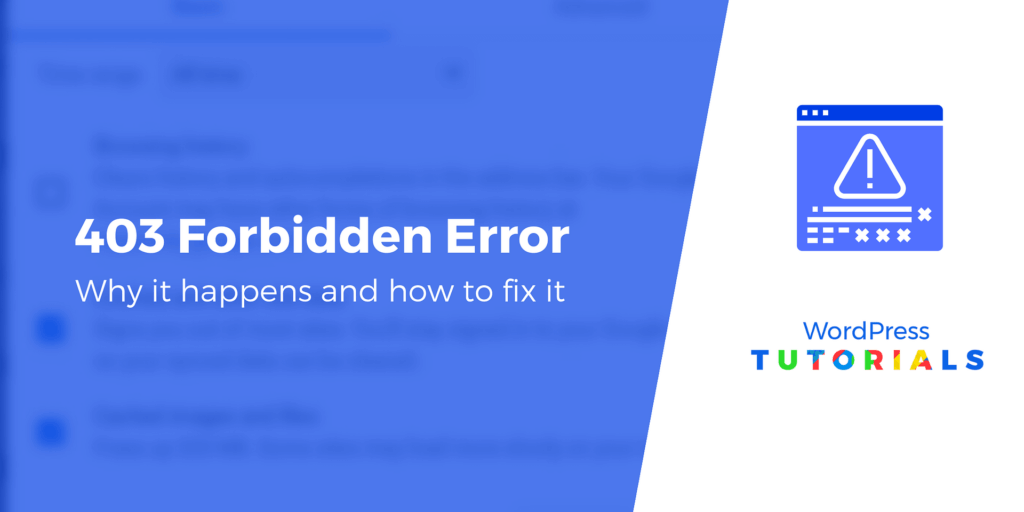
Error 403 Explained: Understanding the Forbidden Error
Encountering an error 403 can be frustrating. It signifies that you are trying to access a resource on a website, but the server is refusing your request. This isn’t a server problem in the traditional sense; rather, it’s a permission issue. Simply put, the server understands your request, but it won’t fulfill it. This article will delve into what error 403 means, its common causes, and practical solutions to resolve it.
What Does Error 403 Mean?
The Hypertext Transfer Protocol (HTTP) error 403 Forbidden indicates that the server understands the request, but it will not fulfill it. This is different from a 404 error, which means the server cannot find the requested resource. With a 403 error, the server knows the resource exists but is deliberately refusing to grant access. Think of it like trying to enter a building where you are not authorized to be. You might know the building exists, but you still can’t get inside.
Common Causes of Error 403
Several factors can trigger a 403 error. Understanding these causes is crucial for effective troubleshooting.
Incorrect File or Directory Permissions
One of the most common causes of a 403 error is incorrect file or directory permissions on the server. Web servers use permissions to control who can access specific files and folders. If the permissions are set too restrictively, users may encounter a 403 error when trying to access the resource. For example, if a file is set to be readable only by the server’s owner, other users will receive a 403 error when attempting to view it.
Missing Index Page
When accessing a directory on a web server, the server typically looks for a default index page (e.g., index.html, index.php). If this index page is missing, and directory listing is disabled, the server may return a 403 error. This is because the server doesn’t know which file to serve when a directory is requested without specifying a particular file.
Incorrect .htaccess Configuration
The .htaccess file is a configuration file used on Apache web servers. It allows you to control various aspects of your website’s behavior, such as redirects, access control, and security settings. An incorrectly configured .htaccess file can lead to a 403 error. For example, a misconfigured rule that denies access to a specific file or directory can trigger the error.
IP Address Denied
In some cases, the server may be configured to deny access to specific IP addresses or ranges. This is often done for security reasons, such as blocking malicious traffic or preventing access from certain geographical locations. If your IP address is on the blocked list, you will encounter a 403 error when trying to access the website.
Firewall Restrictions
Firewalls are designed to protect web servers from unauthorized access and malicious attacks. However, overly aggressive firewall rules can sometimes block legitimate traffic, resulting in a 403 error. If the firewall mistakenly identifies your request as suspicious, it may deny access to the resource.
Hotlink Protection
Hotlink protection is a security measure that prevents other websites from directly linking to your images or other files. This can help conserve bandwidth and protect your content. However, if hotlink protection is enabled and you are trying to access a resource from a website that is not authorized, you may encounter a 403 error.
How to Fix Error 403: Troubleshooting Steps
Troubleshooting a 403 error involves identifying the root cause and implementing the appropriate solution. Here are some steps you can take to resolve the issue.
Check the URL
First, double-check the URL you are trying to access. Ensure that it is correct and that you have not made any typos. A simple mistake in the URL can sometimes lead to a 403 error.
Clear Browser Cache and Cookies
Sometimes, cached data or cookies can cause issues with website access. Try clearing your browser’s cache and cookies and then try accessing the website again. This can help resolve any conflicts or outdated information that may be causing the 403 error.
Try a Different Browser
If clearing your browser’s cache and cookies doesn’t work, try accessing the website using a different browser. This can help determine if the issue is specific to your browser or if it is a more general problem.
Disable Browser Extensions
Browser extensions can sometimes interfere with website functionality and cause errors. Try disabling your browser extensions one by one to see if any of them are causing the 403 error. If disabling a particular extension resolves the issue, you may need to update or remove the extension.
Contact the Website Administrator
If you have tried all of the above steps and are still encountering a 403 error, it is possible that the issue is on the server-side. In this case, the best course of action is to contact the website administrator and inform them of the problem. They may be able to investigate the issue and implement a fix.
Check File Permissions (If You’re the Website Owner)
If you are the owner of the website, you will need to check the file permissions on your server. Ensure that the files and directories you are trying to access have the correct permissions set. You can typically do this through your web hosting control panel or via FTP.
Verify .htaccess Configuration (If You’re the Website Owner)
If you are using an Apache web server, check your .htaccess file for any incorrect or misconfigured rules. A faulty .htaccess file can easily trigger a 403 error. Use a text editor to open the .htaccess file and carefully review the contents. Look for any rules that may be denying access to the resource you are trying to access. If you find any issues, correct them and save the file.
Disable Hotlink Protection (If You’re the Website Owner)
If you have hotlink protection enabled, try disabling it temporarily to see if it is causing the 403 error. You can typically disable hotlink protection through your web hosting control panel. If disabling hotlink protection resolves the issue, you may need to adjust your settings to allow access from the website you are trying to access.
Check Your IP Address (If You’re the Website Owner)
Ensure that your IP address is not blocked by the server’s firewall or access control settings. If your IP address has been mistakenly blocked, you may need to contact your web hosting provider to have it unblocked.
Error 403 vs. Error 404
It’s important to distinguish between a 403 error and a 404 error. A 404 error means the server cannot find the requested resource. The resource might be missing or the URL might be incorrect. A 403 error, on the other hand, means the server found the resource, but is refusing to grant you access. The resource exists, but you don’t have permission to view it. This is a critical distinction when troubleshooting.
Preventing Future Error 403 Occurrences
To minimize the chances of encountering error 403 in the future, consider these best practices:
- Regularly review and update file and directory permissions.
- Ensure that all directories have a valid index page.
- Carefully configure your .htaccess file and avoid unnecessary or complex rules.
- Monitor your firewall settings and ensure that they are not overly restrictive.
- Implement hotlink protection responsibly and allow access from legitimate websites.
Conclusion
The error 403 Forbidden is a common HTTP status code that indicates a permission issue. Understanding the causes of this error and following the troubleshooting steps outlined in this article can help you resolve it quickly and effectively. Whether you are a website user or a website owner, knowing how to deal with a 403 error is essential for maintaining a smooth and accessible online experience. Remember to always double-check your URLs, clear your browser cache, and contact the website administrator if you are unable to resolve the issue on your own. By implementing these strategies, you can navigate the web with confidence and avoid the frustration of encountering a 403 error.
This guide provides a comprehensive overview of what error 403 means and how to fix it. By understanding the underlying causes and troubleshooting steps, you can effectively address this issue and ensure seamless access to your desired web resources. The key is to systematically investigate potential causes and implement the corresponding solutions, whether it’s adjusting file permissions, modifying .htaccess configurations, or checking IP address restrictions. With the right approach, you can overcome the error 403 and continue your online journey without interruption. Remember that proactive monitoring and preventative measures are crucial for minimizing the likelihood of encountering this error in the future. [See also: Understanding HTTP Status Codes]
